
Thursday, November 26, 2009
Sugar Evaluation Part Three

Wednesday, November 25, 2009
Sugar Evaluation Part Two
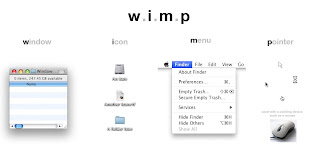
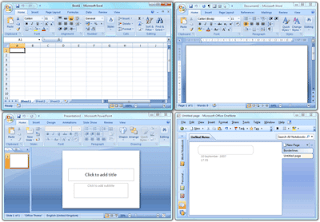
Sugar (Frame replaces menubar, Journal replaces file system hierarchy, Community – didn’t work for us,)
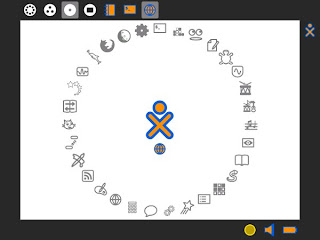
Linux command line (similar to DOS)
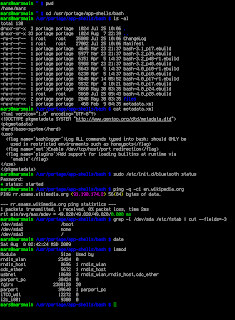
I would prefer the windows interface for microsoft 2007 because it has a nice layout and the tools are set out according to what people want to do with their activity. The tools are under many categories in the ribbon and they are easy to see and choose from.
Secondly I would prefer the w.i.m.p interface because it's tools are under categories of the menus. I prefered this interface because it's very basic and I was used to it before the windows 2007 interface was released.
Thirdly, I would prefer Sugar interface because it's very simple and the layout is easy to search through. You can set activities to show at the home page and you also have a journal which keeps your history of whatever you do while you're logged on.
Lastly I would choose the Linux Command Line because I don't use it much and don't know much about it. I only used it a few times at school but never used it a lot at home.
Sugar Evaluation Part One
Guest speakers: Rosemary about Timor Leste 4/5
Guest speaker: Joel about the xo 5/5
Physics 3/5
SVG icon and Linux command line 3.5/5
Turtle Art 5/5
Other activity evaluation 3/5
Etoys 3/5
Scratch 5/5
2)
Three things I learnt this semester
During my experience with Sugar, I’ve learnt how to use the Linux command line. I wouldn’t have known how use all the shortcuts such as change directory, delete, copy and other commands. Another useful function that I discovered while using Sugar is how to use the Journal. The journal keeps all the records of what activities we do on Sugar. I learnt how to rename, open and copy everything in the Journal. The final thing I learnt is how to use coordinates to create a picture for the Sugar logo. I learnt how to use the x and y coordinates to draw the points of the picture and use different shapes to draw them.
Three things I enjoyed this semester
An activity which I enjoyed most within Sugar was Turtle Art. Turtle Art was very fun because it was very easy for me to manipulate the scripts and make the turtle create a variety of different shapes. Another activity which I enjoyed within Sugar is Etoys. Etoys was fun because it was very hard and made me think a lot. It was very stressful but in the end I completed the tasks. The final activity that I enjoyed with Sugar was creating my own Sugar logo. Thinking of a picture and creating it was the fun part. Plotting all the points and coordinates was very boring because I was seeing numbers everywhere and it was very confusing.
Three things I disliked this semester
While working with Sugar, I didn’t like listening to the guest speakers because it was very long and boring. I didn’t want to take notes because I had to keep listening and typing notes. I also didn’t like using physics because it was very boring and there wasn’t anything new involved in it. I was very bored while working with physics because there weren’t many activities that I could do with it. The final thing that I disliked was writing blogs about everything we did. It was tough thinking of different ideas to write about and making the blogs sound good.
3)
The best thing that we have done this semester was playing with the activities inside of the Sugar operating system. There are many activities which you can play with and enjoy. You can download the activities from a sugar site and they’re completely free.
The worst thing we did this semester was playing with Etoys. Etoys was very confusing because the scripts were differently named from the Scratch scripts. It was confusing to do the difficult activities with Etoys because the scripts were differently named and it was hard to locate the correct scripts to use for the activities. But in the end, I completed all the tasks after a long search for the scripts.
The most interesting thing that we did this semester was playing with Turtle Art. Turtle Art was interesting because we had to create a shape using scripts. We had to use the scripts to move the turtle in different directions at different distances. It was very mathematical and we had to use our brain.
The most difficult activity we did this semester was re-doing all out scratch challenges. Even though scratch has easy scripts to read and use, it was still hard to create different challenges we were told to do. The challenges were very hard and we had to think a lot to create them with scripts.
4)
I think the XO or OLPC is a good idea to be sent out to children because it has many features for children to use and learn from. The Sugar operating system has many functions and there are many simple activities already on the system for the children. The activities are also very simple and have easy to use tools. There are some difficult activities to use but the children would eventually know how to use it after they’ve played with it for a while.
Wednesday, November 4, 2009
Tux Paint Activity
Here is a screen shot of my activity.
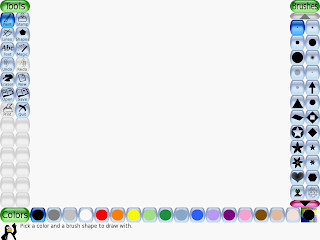
Tux Paint is a very good painting activity because it has a lot of brush presets and it also has the erase button, which the other paint program didn’t have. This program has a stamp tool which you can use to stamp down some preset pictures of animals and other objects. The brush tool has many presets and you can draw lines with many shapes and pictures.
This program also has the undo button, which is very useful for mistakes. Unlike the other paint activity, this activity has many useful features for the people who love drawing.
I would recommend this activity to people of 10 years and over because it’s a bit complex with all the tools. There are many different simple features for the people to give them what they need to draw.
The good points about this activity are that it has a lot of simple and easy features for everyone to use. The activity also has a good layout for the tools. It’s correctly sorted and easy for people to search and use. The activity also has a variety of colours for the users to choose from.
The bad points about this activity are that even though it has a variety of colours, you still can’t choose different colours between normal colours. You have certain colours which the activity already has but you may want other different colours in between them, such as a light red colour instead of a normal red.
The interesting features of this activity that I had discovered were the tools that it consists of. I tried the stamp tool, which had many different pictures that I could have put onto my drawings. I was trying to put many pictures such as animals and create a cool looking picture out of them. The only thing I couldn’t do properly with the pictures is rotate them.
You can’t really learn anything from this activity because all you’re doing is using your own knowledge to draw the pictures you want. The things that you could learn from this activity is learning how to use brushes differently and applying other tools to create a work of art.
Monday, November 2, 2009
Etoys activity
Wednesday, September 23, 2009
Turtle Art
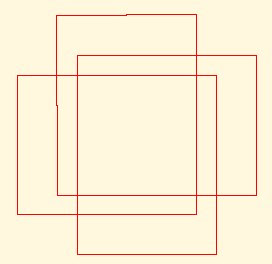
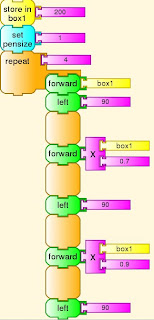
Friday, September 4, 2009
Physics 2
I created a human figure that moved based on the circles around it.
 The figure moves by having the big four balls around it rotating. the big balls then rotate the small balls around them. The figure is attached to the four balls and it's leg and arms move. The head is pinned down so that it won't move.
The figure moves by having the big four balls around it rotating. the big balls then rotate the small balls around them. The figure is attached to the four balls and it's leg and arms move. The head is pinned down so that it won't move.
The figure moves it's arms and legs randomly.
This was the best thing that I have created on Physics so far and I hope to learn more in the near future.


